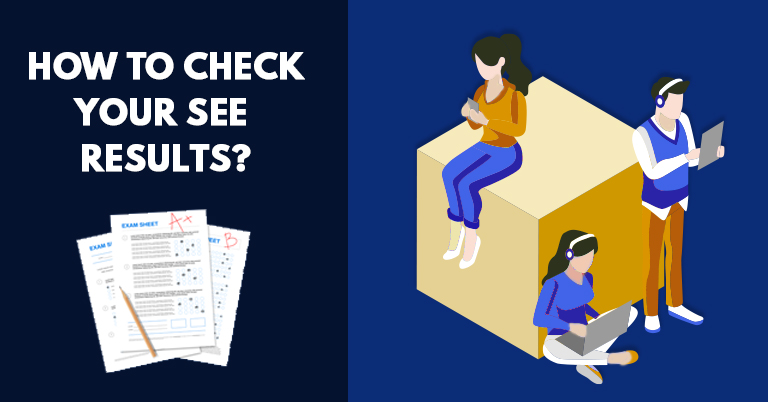The Secondary Education Examination (SEE) results for 2081 will soon be published by the National Examination Board (NEB), Nepal. Students who appeared for the SEE examination will be able to check their SEE results through multiple convenient methods once they are officially released. The Government of Nepal has announced that the results will be accessible through SMS, IVR (Interactive Voice Response), official websites, and mobile applications to ensure all students can easily access their results when they become available.
|
On this Page: |
1. Via SMS
Checking your SEE results through SMS is one of the quickest and most convenient methods. Here's how you can do it:
Available SMS Services:
| S.N. | Service Provider | Shortcode |
|---|---|---|
| 1 | Nepal Telecom | 1600 |
| 2 | Janaki Technology Pvt. Ltd. | 35001 |
| 3 | Akash Tech Pvt. Ltd. | 31003 |
| 4 | Swift Technology Pvt. Ltd. | 34455 |
| 5 | Al Star IT Solutions Pvt. Ltd. | 34949 |
Steps to Check via SMS:
- Open your mobile phone's messaging app
- Type your examination details (Symbol Number)
- Send the message to any of the shortcodes mentioned above
- You will receive your SEE results via SMS within a few minutes
- Standard SMS charges may apply depending on your mobile service provider
2. Check SEE result via IVR
The Interactive Voice Response (IVR) system allows you to check your results through a phone call:
Available IVR Service:
- Nepal Telecom - Dial: 1600
Steps to Check via IVR:
- Dial 1600 from your Nepal Telecom number
- Follow the voice instructions in Nepali
- Enter your Symbol Number when prompted
- Listen to your SEE results announcement
- Normal call charges will apply
3. Check SEE result via Website
Multiple authorized websites are available for checking SEE results online:
Official Government Websites:
| S.N. | Website | Service Provider |
|---|---|---|
| 1 | www.see.gov.np | National Examination Board (Primary Official) |
| 2 | www.neb.gov.np | National Examination Board |
Other Authorized Websites:
| S.N. | Website | Service Provider |
|---|---|---|
| 1 | www.see.ntc.net.np | Nepal Telecom |
| 2 | www.ekantipur.com | Kantipur Publications Ltd. |
| 3 | www.see.edusanjal.com | Edusanjal Pvt. Ltd. |
| 4 | see.esewa.com.np | eSewa Ltd. |
| 5 | https://khalti.com/app | Khalti Pvt. Ltd. |
| 6 | collegeinfonnepal.com/see | College Info Nepal Pvt. Ltd. |
| 7 | https://thecomputerplus.com | The Computer Plus |
| 8 | www.12khari.com | 12 Khari Digital Pvt. Ltd. |
| 9 | https://www.collegesnepal.com/see_result/ | College Nepal Pvt. Ltd. |
| 10 | https://bit.ly/GetNeelApp | Parakeet Innovations Limited |
| 11 | https://swifttech.com.np/see-result/ | Swift Technology Pvt. Ltd. |
| 12 | https://result.neemaacademy.com | Neema Education Foundation |
| 13 | see.mypay.com.np | Smartcard Nepal Pvt. Ltd. |
Steps to Check via Website:
- Visit any of the authorized websites listed above
- Look for "SEE Results 2081" or similar section
- Enter your Symbol Number in the designated field
- Click "Search" or "Submit" button
- Your detailed results will be displayed on the screen
- You can take a screenshot or print the results for your records
4. Via Apps
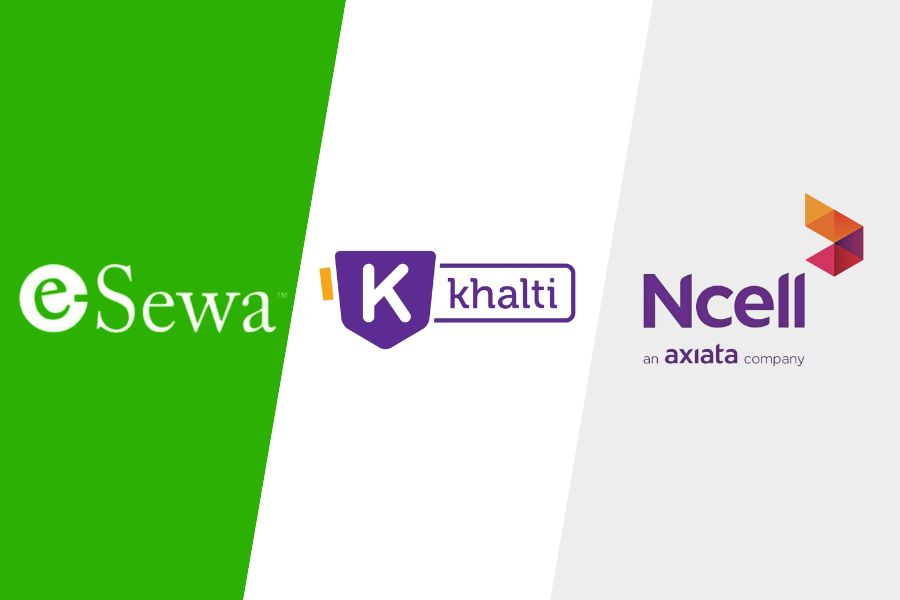
Several mobile applications provide easy access to SEE results:
Available Apps and Download Links:
Steps to Check via Mobile Apps:
- Download and Install: Download any of the apps mentioned above from Google Play Store (Android) or App Store (iOS)
- Open the App: Launch the application on your mobile device
- Navigate to Results Section:
- Open the app and look for a "Search Box"
- Type "SEE results" in the search field
- Or look for "Results" or "SEE 2081" section in the main menu
- Enter Details: Input your Symbol Number when prompted
- Follow the Process: Each app may have slightly different steps, so follow the on-screen instructions
Special Note for eSewa Users: If you're checking your SEE results through the eSewa app, the process might be slightly different from other apps. eSewa has provided detailed step-by-step instructions within their app. Look for the "SEE Results" section in the app's main menu or services section.
Important Tips and Reminders
- Symbol Number Required: You'll need your examination Symbol Number to check results through any method
- Multiple Attempts: If one service is slow due to high traffic, try alternative methods
- Screenshot/Print: Save or print your results for future reference
- Verify Information: Double-check your personal details when results are displayed
- Contact Support: If you face any technical issues, contact the respective service provider's customer support
Conclusion
The National Examination Board has made SEE results 2081 accessible through multiple platforms to ensure every student can check their results conveniently. Whether you prefer SMS, phone calls, websites, or mobile apps, there's an option that suits your needs and available resources.
We hope all students have performed well in their examinations. Best of luck with your results and future academic endeavors!
How did we do with this article?
No Active Polls
There are currently no polls available. Check back later for new polls to participate in!
Conversation
We’d love to hear your thoughts! Let's keep it respectful and on-topic. Any inappropriate remarks may be removed. Happy commenting! Privacy Policy
Be the first to share your thoughts—start the conversation!
Latest Articles
Best Tech Deals
No deals available.
Check back later for exciting deals!
More Articles